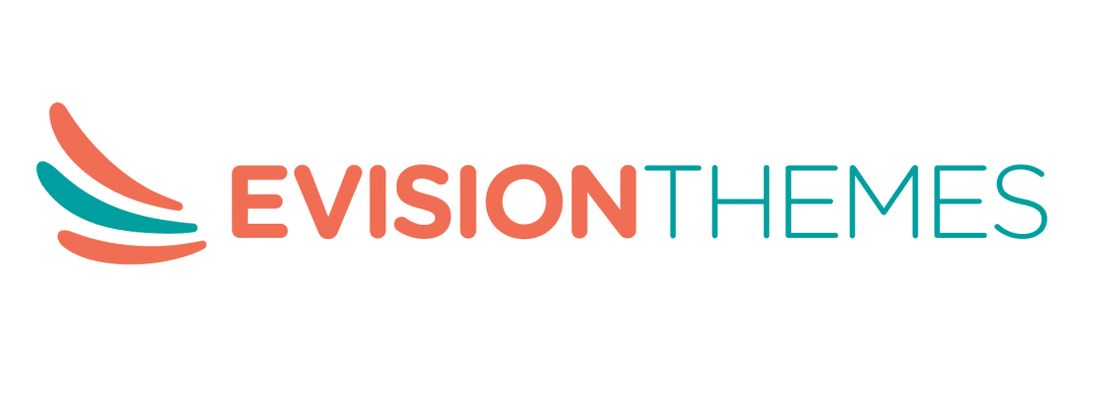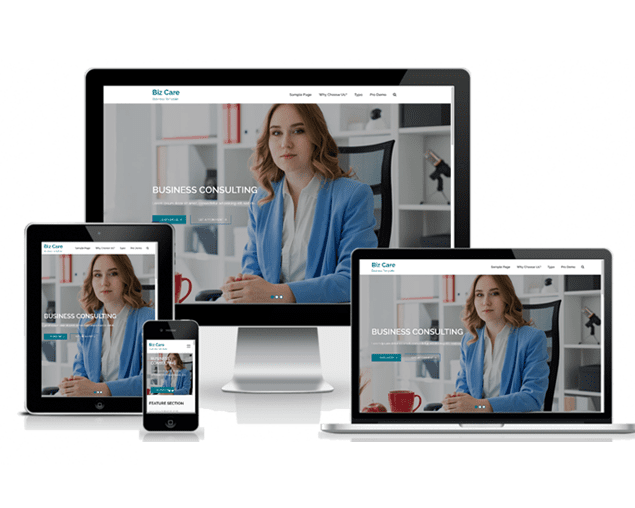Introduction.
A slider on a homepage has much value, as this section comes in the above-the-fold areas. Hence, most people display their services, relevant images, featured products, etc to grasp the user’s attention. In some, they also put a call to action button to let the user know about the next step to book the service or product.
There are various ways to insert a slider on your homepage. You can get the slider by using plugins, but it may not be easy. You may need to design the slider, along with that you may also need to insert a few PHP codes in the theme file to make it work. Along with that the plugin also has shortcomings like security issues, makes the website slow if not properly handled, etc.
Thus, the solution is to use the WordPress theme that supports sliders on the homepage.
Our Free WordPress theme – BIzCare, specially crafted for business, corporate, eCommerce websites, supports a slider in the homepage. Additionally, it helps you to create a stunning website along with other benefits.
Features of BizCare WordPress theme:
- Gutenberg friendly WordPress theme
- Theme Options using Customizer API
- Based on Bootstrap framework
- Home Page setting
- Colour options
- Featured slider
- Font Family Options
- Layout options
- Pagination options
- Breadcrumb Options
- Footer number of sections and Widgets
- Footer Customization options
- Scroll up options
Adding Featured Slider through the Bizcare WordPress theme.
- Before tweaking this feature, ensure that you have published your services, offers, etc that you wish to feature in the slider.
- Now head back to customizer -> Homepage/Front Page option -> Feature Slider Section.
- Check Show Slider if it’s unchecked.
- Mention the Excerpt Length that you wish to show. Then choose “choose from page” in the select slider post type section.
- Leave the select Category slider.
- Now, choose the pages that you wish to display in the featured slider. Since the slider shows a featured image from the page as a background, it is recommended to assign an attractive and relevant image as a featured image while publishing the page.
- In the next step, you can change the button text that links to the page’s URL. By default, it’s “Learn more” but you can change as you wish.
- The slider is also equipped with an extra button that can be used as a “call-to-action” button.
- Insert catchy button text and then the URL to follow.
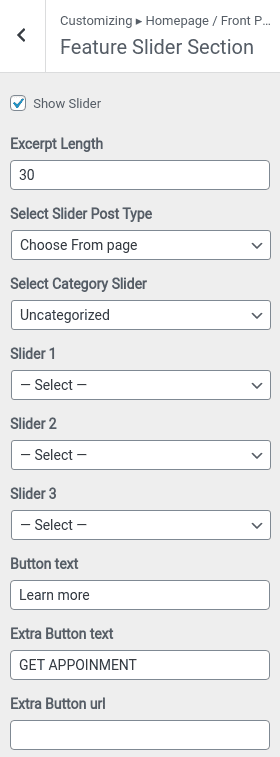
Conclusion
In this article, we discussed how you can add a slider on a homepage to your WordPress website via the BizCare WordPress theme. A free version displays limited pages in the featured slider. But, if you would like to display more than that then you can use BizCare Pro.
It is a premium WordPress theme that provides you with unlimited pages to use in the slider. It also supports the MetaSlider shortcode which helps you to create awesome sliders even on inner pages. Along with this, there are a lot more options that can help you to build an awesome website.
If you have any questions or issues while following then feel free to ask the question in the comment section.