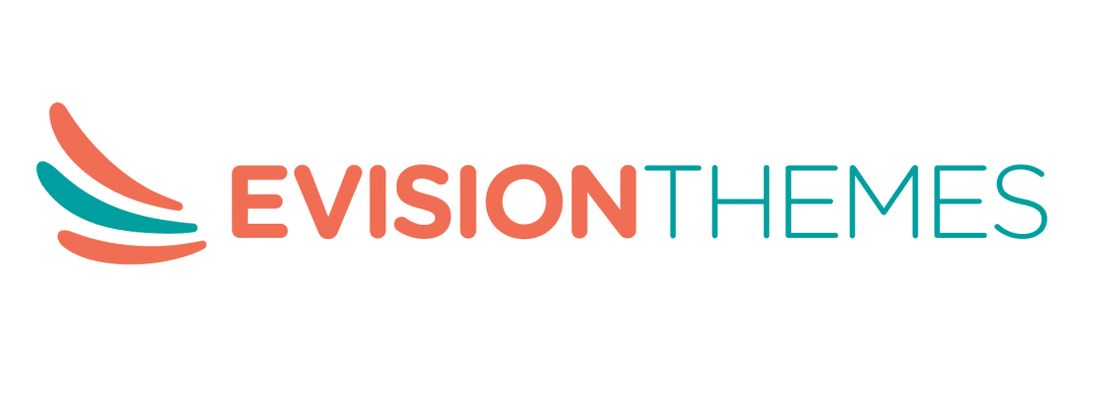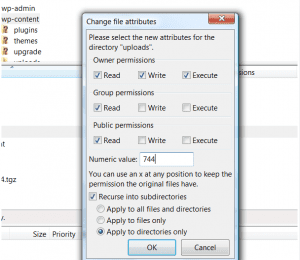Introduction
In the WordPress site, one of the most common issues you experience is image uploading error. It is the most confusing case for beginners as we don’t know the reason but it is quite easy to fix once you found out the reason and then you can fix it by yourself.
Reasons for image loading issues on WordPress site
1. Incorrect file permission
The images on the WordPress site are stored in the web hosting server and you need specific file and directory permission to work. Sometimes wrong file permission may cause the WordPress site to prevent the image uploading on the server.
You can use the FTP client, which gives access to the site’s files and can open your site’s root directory. There open the wp-content folder which contains uploads images and right-click on them can access permission.
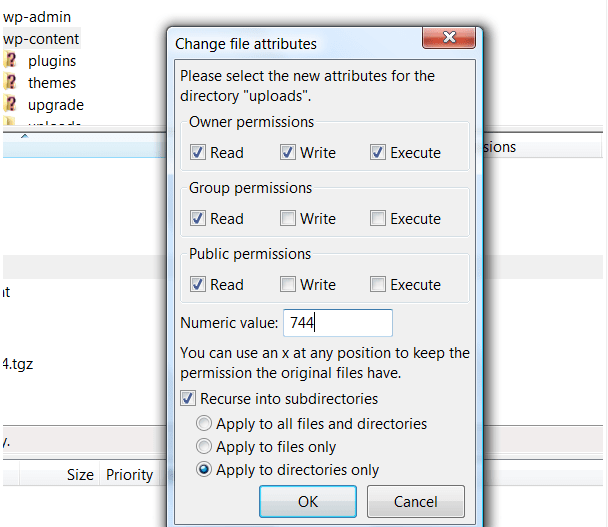
2. Remove the custom media library
If you are facing an image loading issue on the WordPress site, then you can check whether the media library has been set up properly or not. You can click the settings option and in that click the Media folder.
If you see any file path value, then delete it and save the changes. The media will get restore by default. If your media library path looks like the below image, then it is correct.
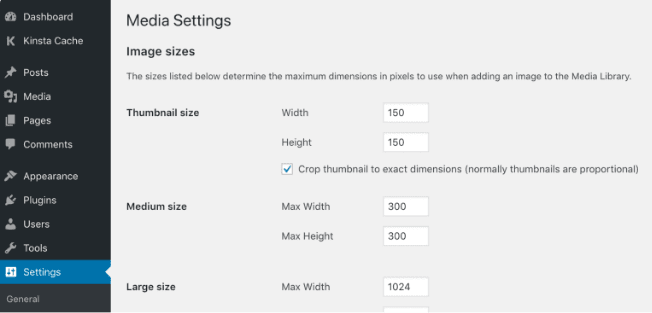
3. Resize the file
Sometimes image size also causes the problem to upload images on the WordPress site. You can use the image optimization plugins which automatically reduce and resize the image once the image has been uploaded to the media library.
But never optimize the image in bulk as it may harm the site’s performance. You can even upload a high-resolution image but make sure the final image is not more than 100KB, and use PNG or JPG file types.
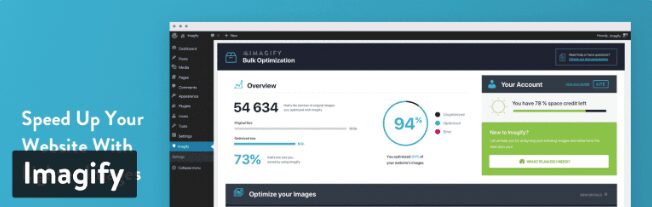
4. Deactivate the plugins
Deactivating the plugins would be the best idea when you are facing the image loading issue. Initially, you can clone your live site into the staging environment but if the image error issues occur after that also then you can quickly deactivate all the plugins.
On the admin page, you will find the plugin option and under that click the deactivate option. You won’t lose any data when you deactivate the plugins.
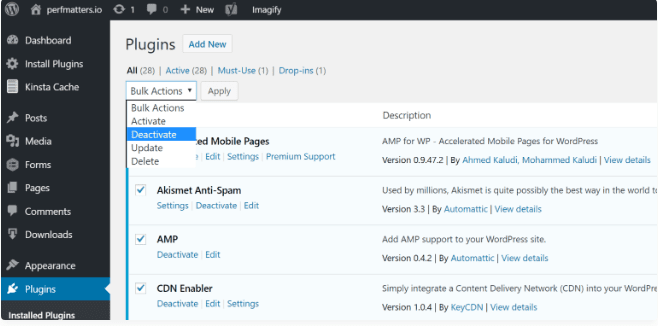
5. Refresh the page
Sometimes you will be confused by not knowing the reason and you don’t know what to do to prevent the image loading issue. At that time, you can reload the page as the site may lose connection because of the ISP a temporary hiccup on the site.
If you refresh the image, you may log out from the session, so log in back and again upload the media file.
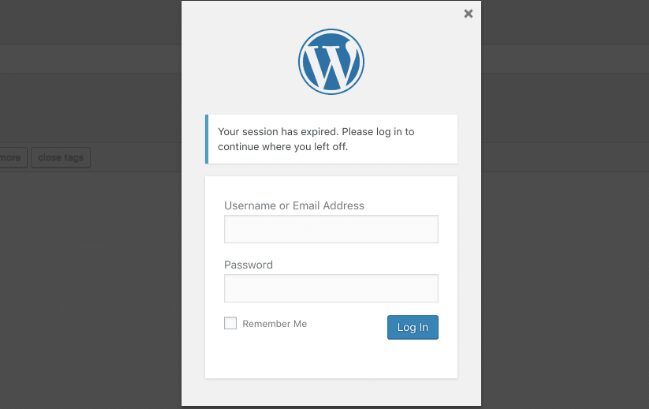
Top 5 plugins to resolve the image loading issue
1. CodeMirror Blocks
CodeMirror Blocks is mostly useful for the blogging site where it supports 100+ programming, scripting, and MarkUp language with different kinds of themes. There is a formatted code block that displays a source code that comes in different colors and fonts.
So the users will get a wide choice that will come under their requirements and also this plugin will improve the readability and context of the page.
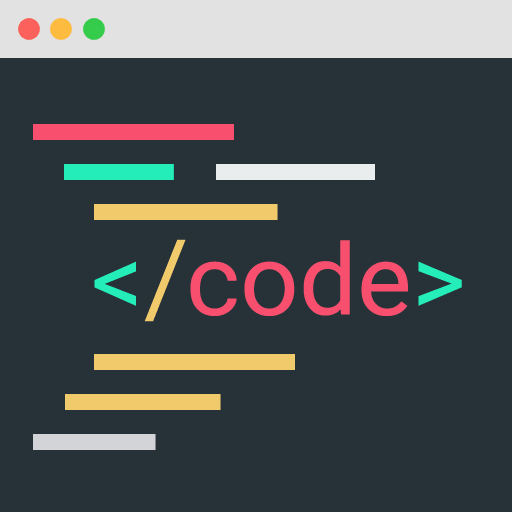
Features:
- This plugin is highlighted by the code syntax
- It comes with 56 different themes and all the themes are provided by the CodeMirror
- Also, the CodeMirror itself supports 100+ programming languages
- You will get a selection option for the programming language
- The CodeMirror files can be loaded on the page only when it is needed
2. Classic Editor
Classic Editor is the official WordPress plugin that is made by combining the features of the previous WordPress editor and Edit Post screen. In this plugin, it is possible to extend the screen and add the old-style Meta boxes.
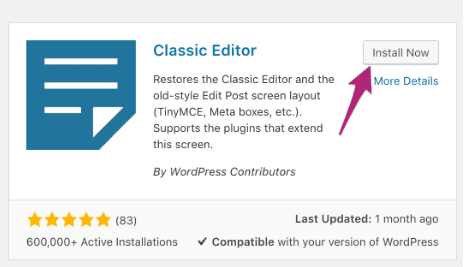
Features:
There are some add-in plugins offered by this plugin which are listed below;
- The administrators can select the default editor for all the users of the plugin
- Also, the administrators will allow the users to change the default editor when they need
- For each post, the administrators allow the users to choose the type of editor they want
- This plugin will maintain a consistent experience while editing the content as each post opens the last editor used regardless of the editor which has been edited
3. bbPress
This timeless and elegant plugin is easy to integrate and easy to use, even though it is built simple it consists of the powerful forum software. This is free and open software, and it can be installed as a WordPress plugin on the WordPress website. This plugin can create a multisite form, and it comes with customized templates, and the features are built to prevent spam.
This bbPress plugin offers an easy and best way to add a forum on the WordPress site. It mostly works with the standard-compliant WordPress themes. This plugin is resource intensive so it is not easy to integrate the plugin with the WordPress site. It is also extensible and can easily handle custom forms.
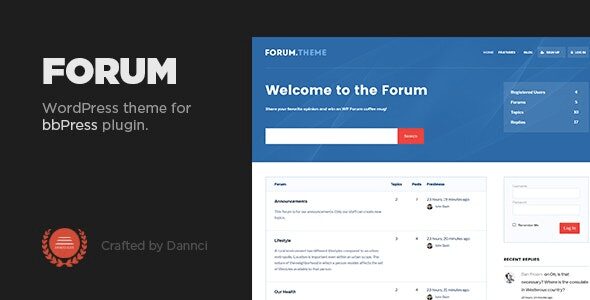
4. Gutenberg
Gutenberg is the codename given to the whole and a new paradigm in the WordPress site, which aims to revolutionize the entire publishing experience. This will handle all the four phases of works such as editing, customization, collaboration, and Multilingual.
Now, it is focused on the new editing experience called the block editor. This block editor introduced a new approach to the pages and posts where each piece of the content on its own will form the paragraph which leads to the image gallery and then to the headlines. WordPress blocks are more like a physical block that will allow adding, arranging, and rearranging process.
This plugin will allow the users to create a media-rich page and also the page will be in an intuitive way. This plugin will give you the advanced version of the block editor.
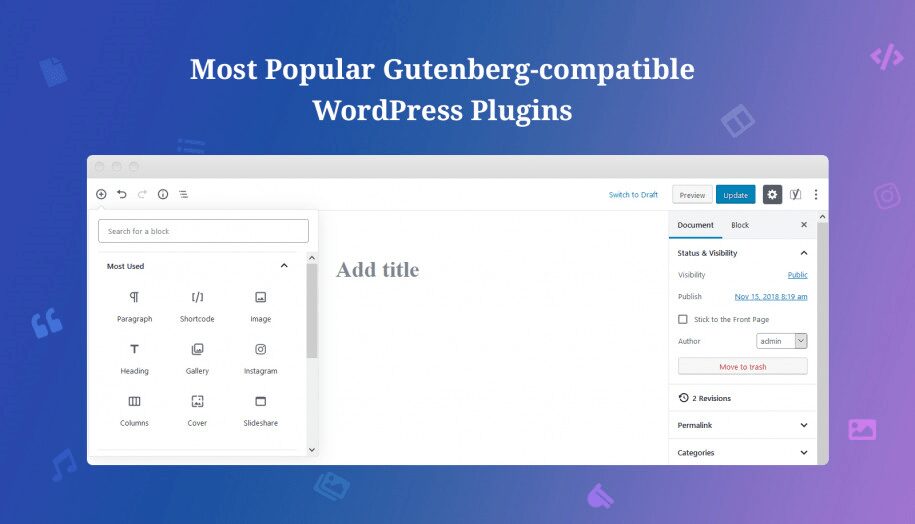
5. Two-Factor
This two-factor plugin is the easy and free software that is used in WordPress and its wizard-driven setup and the enforce site users making it popular among the users.
The best part of this plugin is it offers an extra layer of security to the WordPress site page and users. It can even give protector to users who are using weak or automated passwords and enable brute force attacks.
It consists of a simple process that is easy to use, and it provides wizards with clear instructions so that even beginners can also understand the process without any technical assistance. It supports the 2FA backup codes and TOTP and OTP codes. This is free for all users.
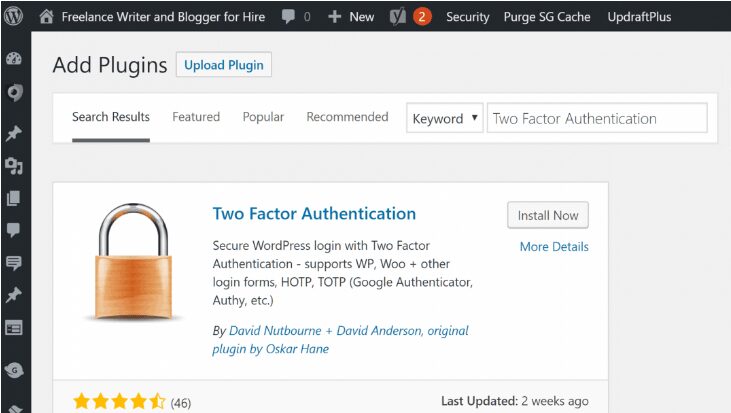
Related articles
Learn about htaccess & 5 problems related to it
How to add Schema to WordPress without plugin
Most common Wp-admin problems & how to fix them
Reference Sources