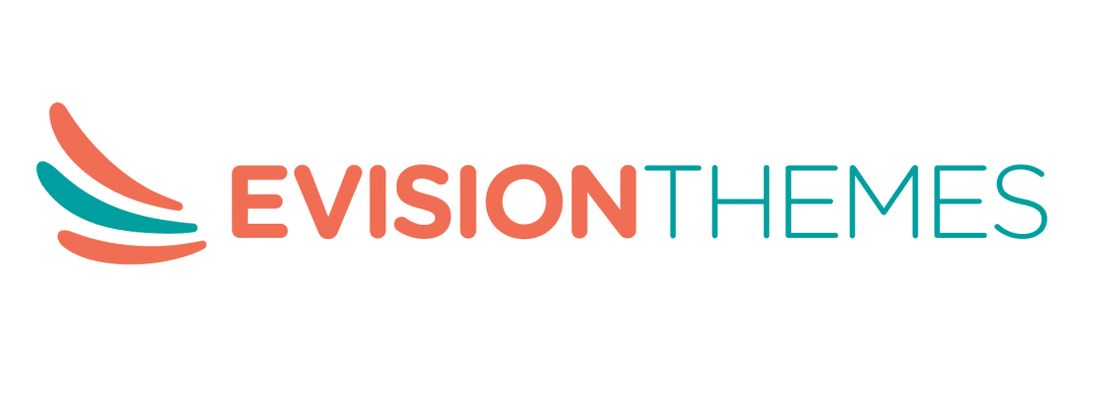Introduction
The htaccess is a directory-level configuration file supported by several web servers. This software allows the admin to perform multiple functional tasks on your particular website pages.
What is .htaccess?
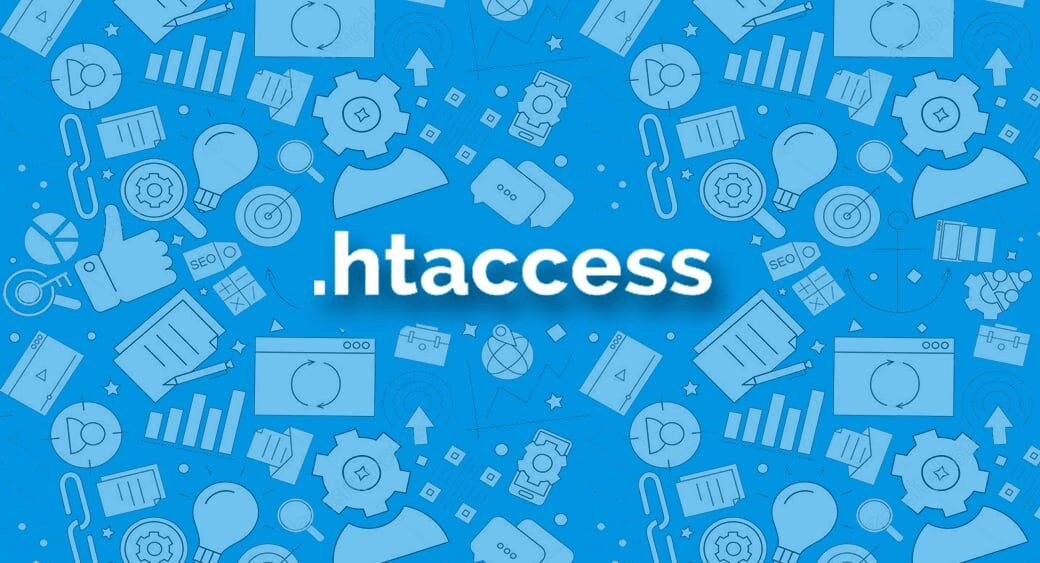
The htaccess is an amazing server configuration file that helps you in creating a set of rules manually for your Word Press server that they have to follow in your official website.
Word Press utilizes the htaccess Configuration file for generating a serious URL strategy that is SEO compatible and simple. You can easily locate this file in the basic chief folder of your website to edit it using an FTP extensively.
If there arises some error because of some mistakes in htaccess WordPress file you should first download and save a copy as a backup to your system computer. This file can be used to solve any error that occurs because of some defect.
This configuration file appropriately guides you to handle multiple tasks such as protecting directories, admin space, password, etc. on your official website. It is an inevitable source that is located in the root folder of your Word Press operated website.
Let us discuss the top 5 problems that you might experience because of corruption in htaccess file and the most effective ways to fix and troubleshoot the errors.
5 issues due to corruption in htaccess file & solutions
1. Hidden files
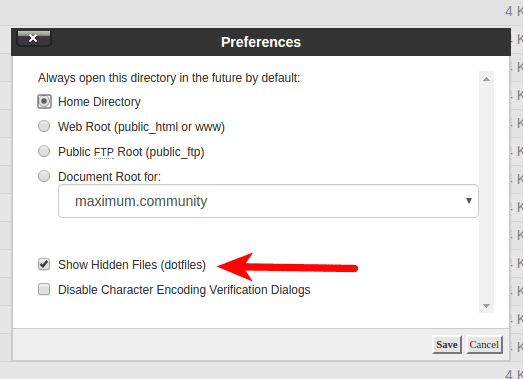
Sometimes you might experience difficulties in spotting the .htaccess files in your Word Press website. Causes for not able to find the .htaccess file in your website are:
A. File does not exist
Usually, Word Press automatically generates a .htaccess file to your website as it is very important for htaccess to redirect basic Permalink.
The first thing you need to do for finding those missing files is to go to the settings and click on the Permalink web page. Next, you should search for the ‘save changes’ option and click on it without actually changing anything. Now the Word Press will start generating .htaccess file automatically.
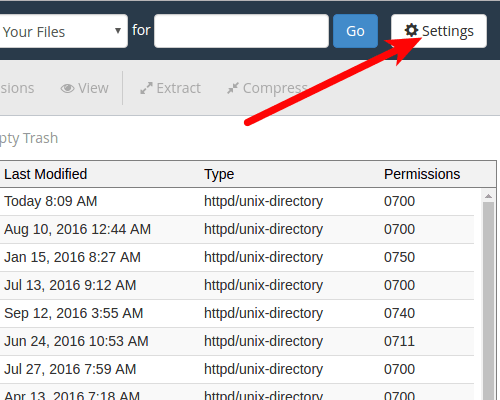
B. File might be hidden by the file management system
The dot that you place in front of htaccess indicates that it is a hidden file. Therefore when FTP customer is used to accessing your official website these files will be hidden.
If you want to see these invisible files you should change the FTP settings for the clients. Now it enables all the hidden files to be visible.
2. Misspell typo error
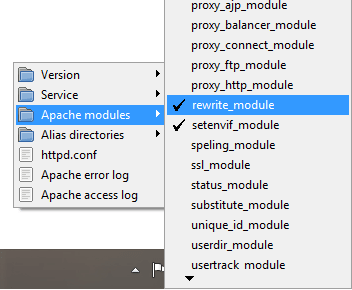
Sometimes the .htaccess files might be ignored by the Apache and you might find it difficult to find these files on your website. The name of the file should start with .(period) followed by “htaccess”, if it is not named correctly, the Apache server will ignore the htaccess file.
Solution:
Be careful to check if you are writing the file name correctly and remember to include the period mentioned at the beginning of the link name.
3. Not all lowercase filename
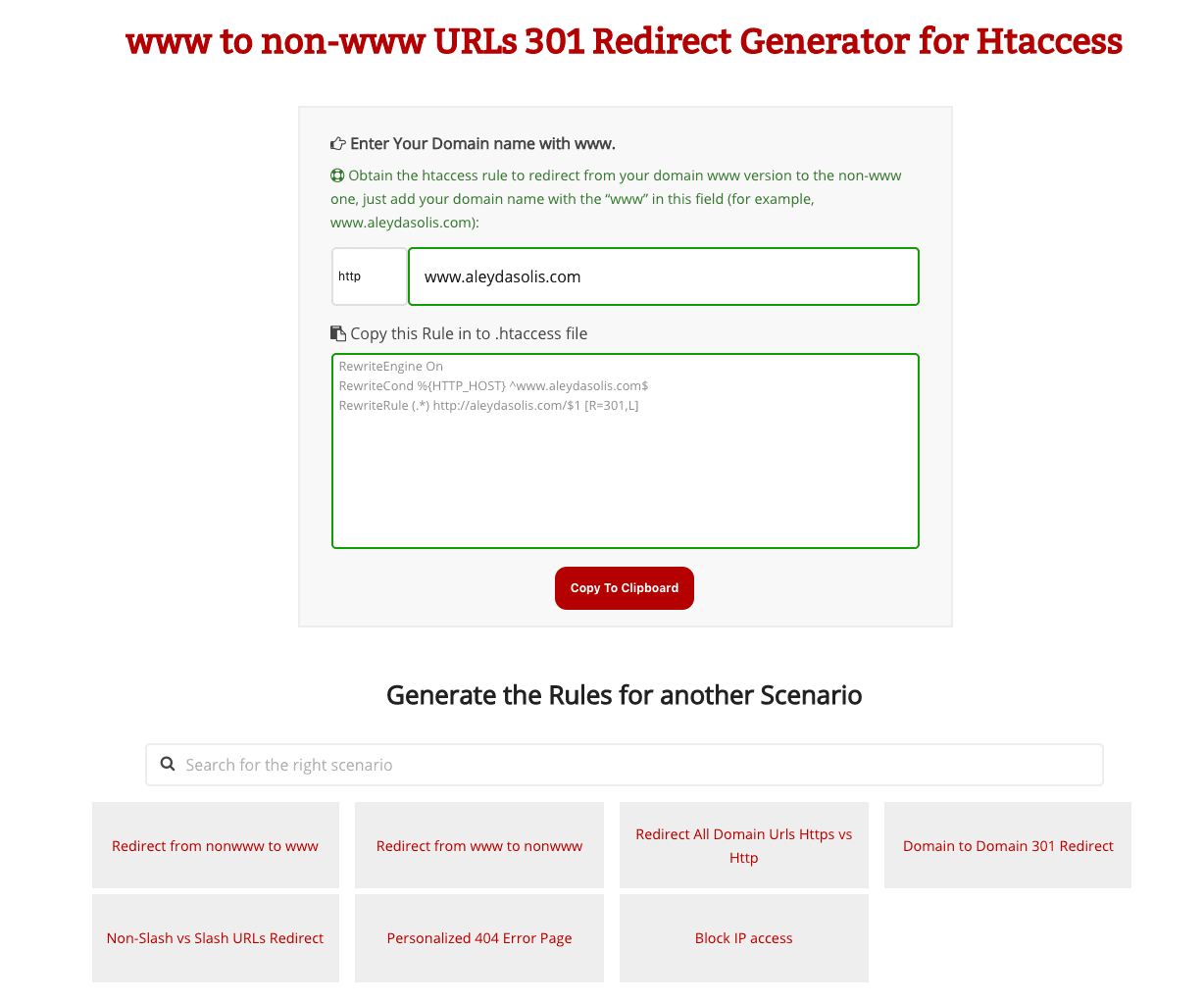
Check the .htaccess file name and see if it contains any lowercase letters. Usually, if these htaccess code files are named with uppercase letters it will not generally work on UNIX or Linux. This is due to the reason that the names of files entered on UNIX and Linux are case sensitive.
For example, if you enter a file with any uppercase letters on it such as .htACCESS or HTACCess etc., it would not be found by the Apache as it will be rejected.
Solution:
You can easily find these rejected files by rewriting them with lowercase letters. The uppercase file names are still acceptable in Mac and Windows platforms as they are insensitive. It is advised to write flawlessly the file names with lowercase to be functioning in Linux platforms.
4. Disabling .htaccess
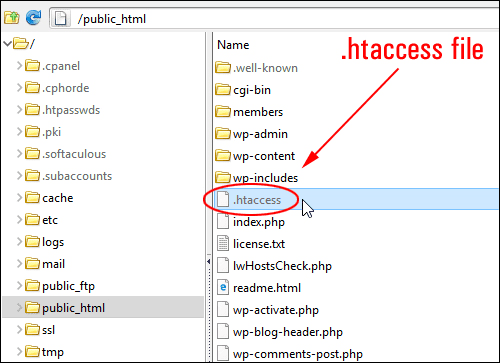
Apache has been developed to ignore few or entire directives in the files of .htaccess, particularly on certain servers. This feature is implemented for security purposes.
Solution:
The AllowOverride feature controls and directs the files that could be allowed or hidden. When you click in the “AllowOverride None” feature in the settings it will automatically turn off the files in. htaccess example files into a separate folder where its accessibility is restricted.
If you want to start using a particular .htaccess file then change from the option “AllowOverride None” to the option “AllowOverride All” for uninterrupted access to the files.
But these files must be secured with limited accessibility, as it could be hacked easily if it is not secured. Therefore it is inevitable to rewrite the process to “AllowOverride All” to ‘None,’ for enabling a secured browsing experience.
5. Syntax mistake
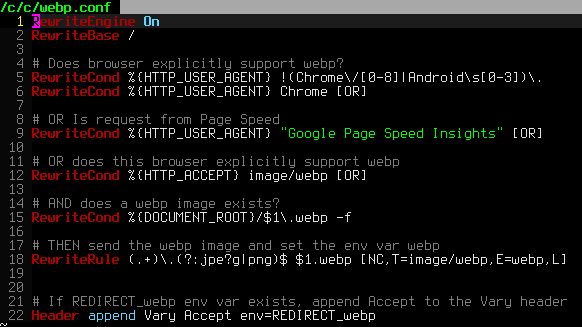
There might be a problem if the Apache is unable to understand or read the htaccess PHP file lines. When Apache is made to read the particular .htaccess on the web page it may display error.
A small bad line added to the browser will cause it to experience a configuration mistake or internal server error, which will interrupt the request to be completed.
Solution:
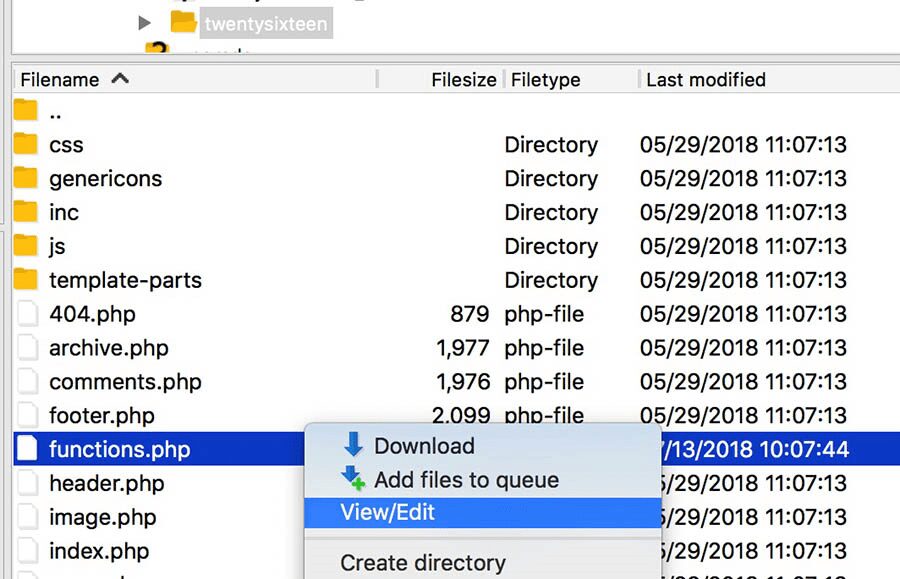
The internal server error can be rectified by your server management administrator. You can immediately reach them through their website email and inform the issues that you are having and explain to them the exact occurrence of the error.
Other important information regarding the problem will be displayed in the server error log data. If the command in the line is not spelled correctly or a certain defined module has been excluded while writing the configuration file name on the server.
Another method to debug or solve the Apache Syntax is to include the contents from “the .htaccess” into the chief Apache file. Go to the settings and select the Directory option. Next, the Apache file has a choice to check and modulate its configuration file data.
You can use certain tools for validating and fixing the htaccess problem by eradicating the root cause. However, if you are unsure about the fixing procedure, it is recommended to consult with your Host for further htaccess tutorial information