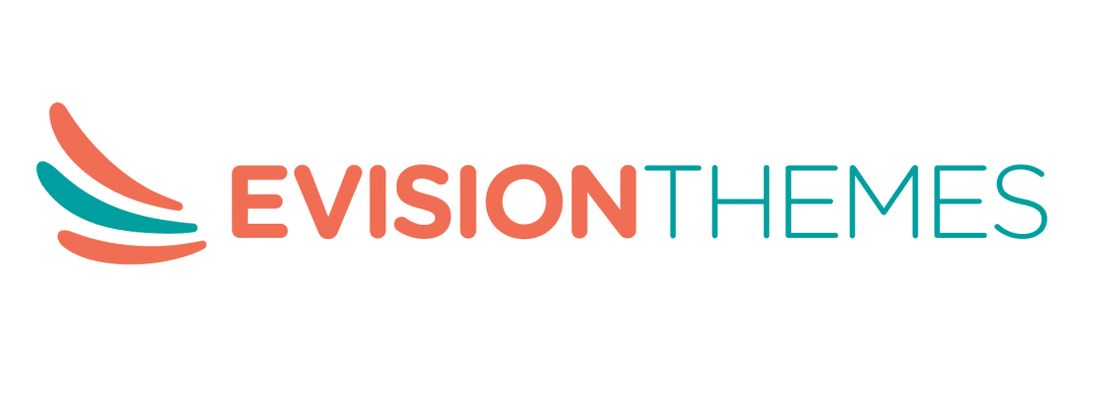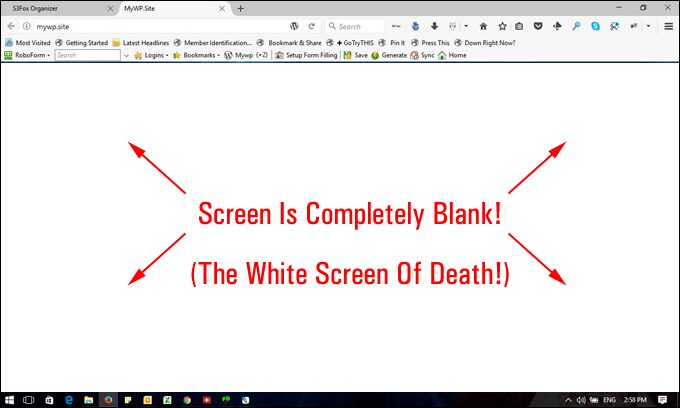Introduction
Introducing WordPress software to your virtual platforms could be considered as the perfect choice for developing your business proposals to reach more fruitful opportunities, build your ROI, and flourish the identity of your brand.
Installing wp-admin and setting it up is a very simple process because of its flexibility and user-friendly features. Though it is an excellent resourceful and simple technology, at times you could face certain issues such as wp-admin not working. However, a few common errors can be easily solved by following the tutorials given below.
1. Error to establish Database connection
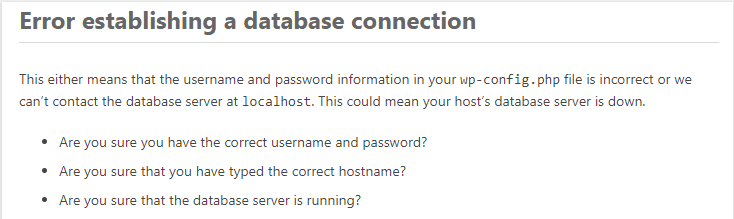
This type of “error to establish the Database connection” occurs when your digital connection secured with the Database is damaged or broken.
Reasons for the Error to establish Database Connection could be due to error in the file WP-config.php or sometimes your official website might be hacked.
Solution
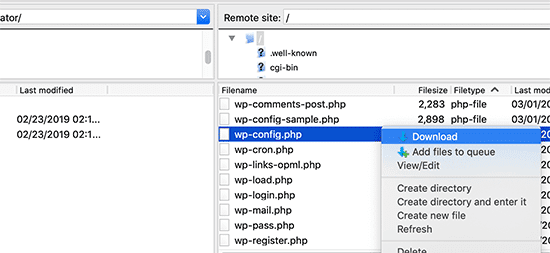
A. Web host Server problems fix
First, it is best to erase the wp-admin page not working problems that arise with your Web hosting server by talking to them personally. Your web host provider will check to see if there is any problem with the server or if your website has exceeded the Database quota.
B. WP-config.php file error
Once you have found that there is no issue with the server then start checking if there is any problem with the WP-config.php file. Open the file and check carefully if there are any problems with the passwords, username, host, and name in the database.
If you find any slight changes in any of these database resources then immediately correct the PHP files.
C. Check if the Database has been hacked
You should perform a complete search throughout your website for any security hacker’s threat. WordPress has been a highly successful virtual platform but still has issues with hacking strategies.
Do a complete scan on your entire website to check if it has been hacked. In case you spot any difference immediately change your login settings and once again restore the lost data.
2. White Screen of Death
You will be facing a white plain screen on your system without any message of error displayed. This type of error can be confusing since you will not know perfect ways to fix the issue
The reason for this error could occur because of a clumsily coded plugin or theme or when you have exceeded the memory card limit.
Solution
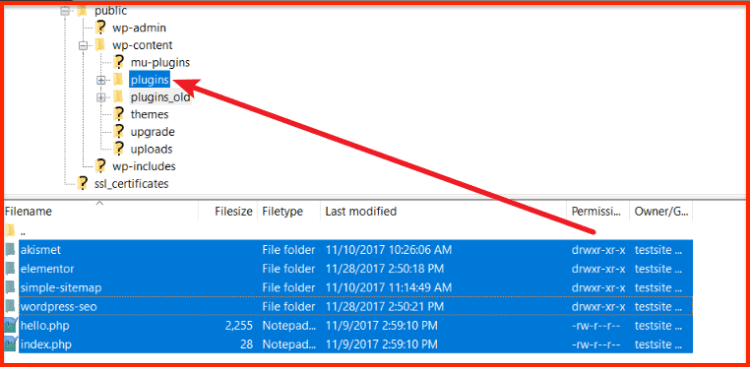
You can solve this wp-admin not working blank page issue by increasing the memory space limit by opening your configuration file and add on the code into the main tags.
If the white screen of Death error continues it is recommended to disable the existing themes and plug-in by replacing to WordPress default plug-in themes and then check for the results.
If the issue is resolved you can understand the problem is with the plug-in and erase the additional spaces from the file bottom.
3. WP-admin email and password is not working
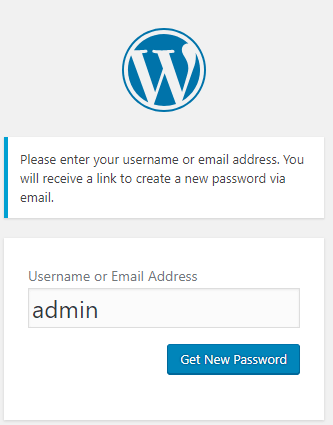
Since every account you log in might be using different emails and passwords, if surely confusing and you can at times forget them. During such situations usually, when you click on the password lost link you will be able to recover without any inconvenience or difficulty.
But with this type of WordPress wp-admin redirect problem error, you will not be able to recover or reset this information through the link. The real cause for this error is still a mystery and you can retrieve your email and password by the implementation of certain techniques.
Solution
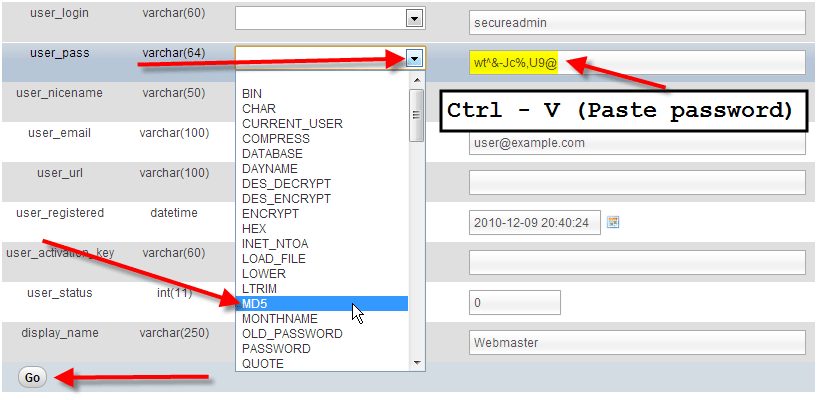
- You can fix this issue by editing the functions.php file by opening it and adding the following code line:
‘(wp_set_password(‘DesiredNewPassword).
then type in the password you desire and upload this new information and then save that file.
- Secondly, you can restart your account email and password by wp-admin login URL into the channel and select the phpMyAdmin and click on the database of your particular website. Then select the wp_users table to modify your records using MD5 encryption. Save the changes and refresh your protected website.
4. The 404-page error
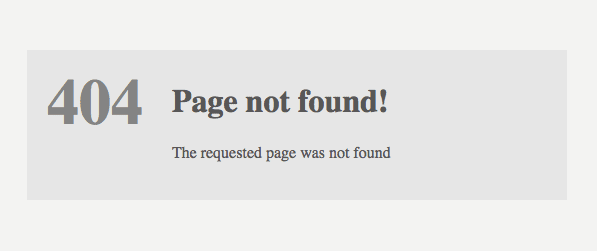
This is a very common Word Press problem that is faced by millions of people across the globe. When this type of error occurs you will not be able to open a particular web page on the tour official website. Your screen will display the wp-admin not working 404 error.
The reason for the occurrence of this error is the settings of Permalink. But relax and read further for the perfect method to solve the issue.
Solution
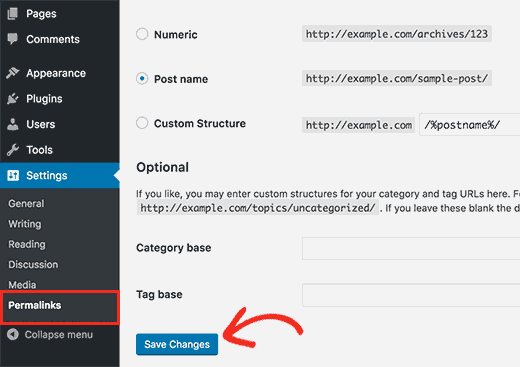
Reset the Permalink by simply clicking on the WordPress dashboard login settings and then selecting the Permalink. Now you can easily overwrite the default rules manually and save the update for uninterrupted access to your account.
5. The 500 internal server error
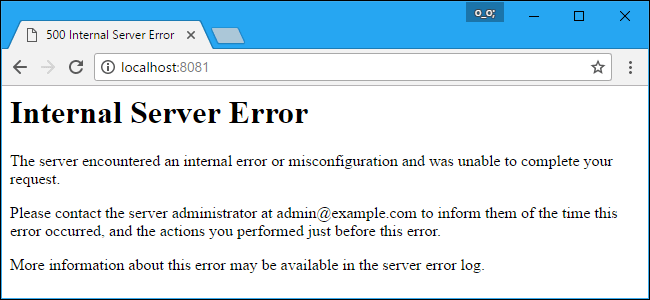
The 500 internal server errors could be considered as the most common issue faced by WordPress operated websites at least one time.
The reason for this wp-admin not working 500 error could be any of the following issues such as – corrupted .htaccess or corruption of theme function, corruption of plugin functions, or due to PHP memory limit exceeded.
Solution:
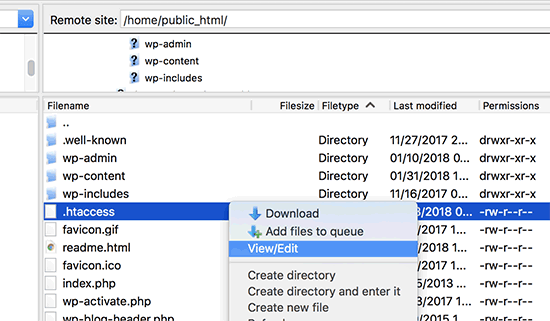
A. Increase the memory limit
You can solve this issue by increasing the memory space limit by opening your configuration file and add on the code into the main tags.
B. Editing the .htaccess file
Usually, the 500 internal server error occurs because of some corruption in the .htaccess file, therefore you would need to modify and edit the disturbing file.
Go to the WordPress admin page file manager or FTP settings and from there open your account .htaccess file and then rename it. Now refresh the website and check if the error persists. Once you have fixed the problem you can save these new changes by resetting them on the .htaccess file as well.
C. Deactivate the entire themes or plug-in
Even after deciding the .htaccess file if the problem still occurs, then you must check the state of the plug-in. Go to the settings and deactivate the entire plug-in that is installed.
You can deactivate large amounts of the plug-in by choosing the bulk deactivation option and all the plug-in will be deactivated. Once again check on your website to see if the error has been rectified and if so, start activating each plug-in to ensure the detected one.
Word Press is a wonderful software that can perform powerful tasks but if some issues arise wp-admin, they can be easily removed by implementing certain techniques.