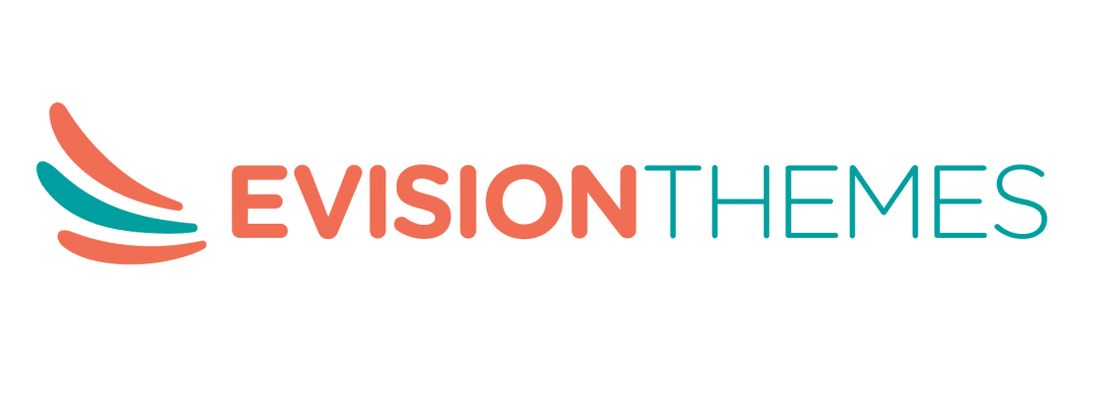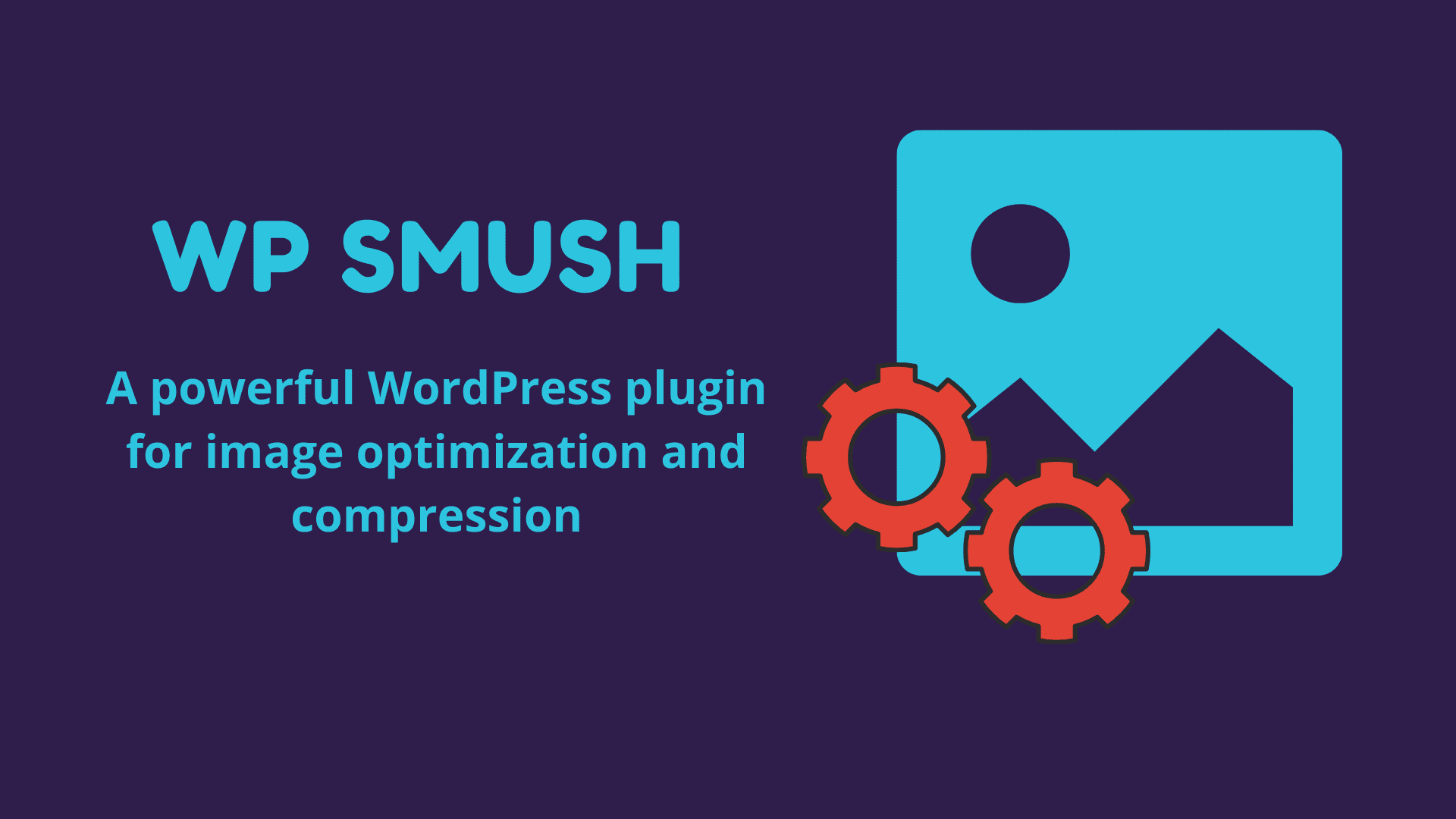Are you looking for a powerful and free WordPress plugin that optimizes, resizes, and compresses images? WP Smush, brought to you by WPMU DEV, is an image optimizing plugin which optimizes images, turns on lazy load, and improves your Google Page Speed.
Image optimization is the ideal way to load your WordPress website faster, and Smush optimizes your images without compromising quality. It is easy to use and has all the features needed to cover all the use cases.
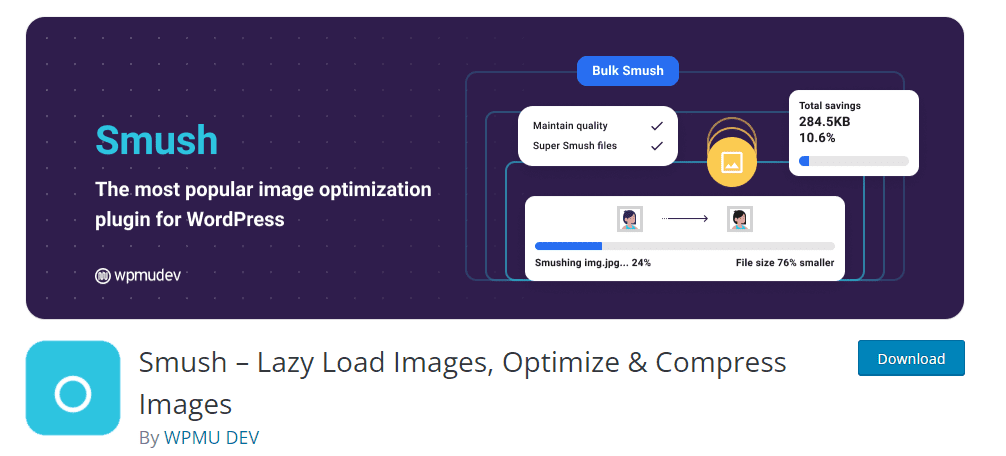
Before we dive into the installation and features of this WordPress image optimization plugin, let’s have a look at why image optimization is crucial for your website performance.
Why is it advisable to optimize images on your WordPress website?
You may not know that each image on your website sends the individual HTTP request to the header, and that’s why optimizing the images will provide you with the following benefits:
- It improves the loading speed of your website, which ultimately enhances the user experience.
- Reduced image sizes mean reduced load on the server and extra storage space.
- It saves the cost of hosting by reducing the network bandwidth.
So optimized images are not only good for the users but your website performance and ranking. WP Smush works seamlessly with the Google PageSpeed Insight Tool and resolves all the image loading issues. It automatically compresses all the images on your website.
Key features of the WP Smush image optimization plugin
WP Smush is the award-winning image compression and image optimization plugin for WordPress. It has been tested many times for quality and speed. Let’s have a look at some of its prominent features:
Lossless Compression
The free version of this WordPress plugin only offers lossless compression. It is already activated in the default settings. These features compress your images without reducing the quality and also strip idle data. It only reduces the size only by 5 to 6%.
You can see a significant improvement in the GTmetrix score even with the small reduction. But it doesn’t reduce the overall page size significantly.
Lazy Loading with WP Smush
WP Smush also offers the Lazy loading feature, and it is enabled by default. Lazy loading increases the page loading speed by keeping off the screen images from loading. It also benefits the users, as it saves bandwidth for those who don’t scroll a complete page.
Content Delivery Network (CDN)
The Smush CDN is a perfect option unless you need a custom domain with a dedicated CDN service. Once you will enable their CDN, all your image URLs will be rewritten, and the plugin will serve the images from global networks.
WebP integration
The CDN comes with the WebP integration. It means that if your browser supports the WebP, the smush will serve all the images in that format. This feature is only available if you enable their CDN.
Super Smush or Lossy Compression (Pro version)
Super Smush is only available in the premium version. It is an advanced technique to compress the images up to 60%. They say that Lossy compression offers a 2x reduction, but we believe it is more than that. If you want to save significant bandwidth, this feature is for you.
Other key features of the WebP Smush are as follow:
- With one click, optimize and compress approximately 50 images at a time.
- Select a maximum width and height to scale the large images.
- Optimize the images which are 5Mb in size at no cost and without any limit.
- In the pro version, you can optimize the images of size up to 32Mb.
- Compress images even if they are not in your media library with directory Smush.
- Find out the images which are slowing your website.
- It processes all the images present in the PNG, GIF, and JPEG format for the best possible results.
- You can save the plugin settings, save the file as config, and upload it to your other site.
- WP Smush offers many, many more features for optimum image optimization.
WP Smush Installation, setting, and pricing
Installing the free version of the Smush
To install the WordPress image optimization plugin, you can go to Pluginà Add New. Search for the WP Smush in the search bar. When you get the result, click on the Install Now button and go for the activation.
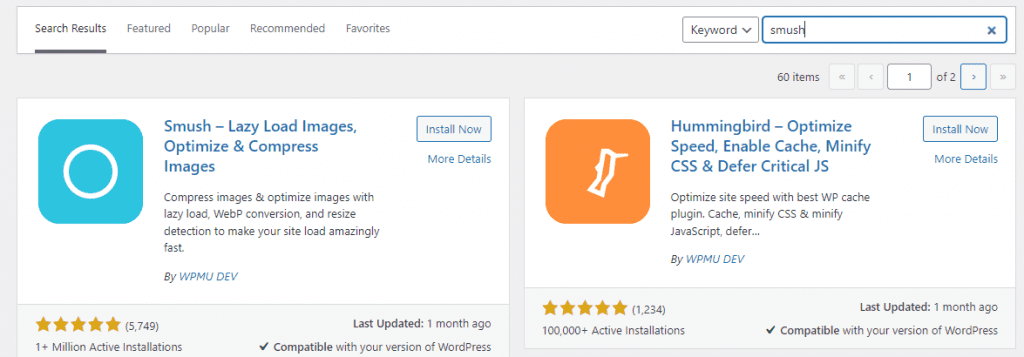
Once activated, you will see a new menu, Smush. Click on the settings to go to the dashboard. There are seven tabs to configure the settings according to your preferences.
- Bulk Smush
- Directory Smush
- CDN
- Tools
- Settings
- Integrations
- Lazy Load
After configuring all the options, click on the update setting button at the bottom.
Pricing of the Smush Premium version
Get the premium version of the WP Smush and optimize all your images in bulk. You can optimize every image added to your site in one click. It will improve Google PageSpeed instantly.
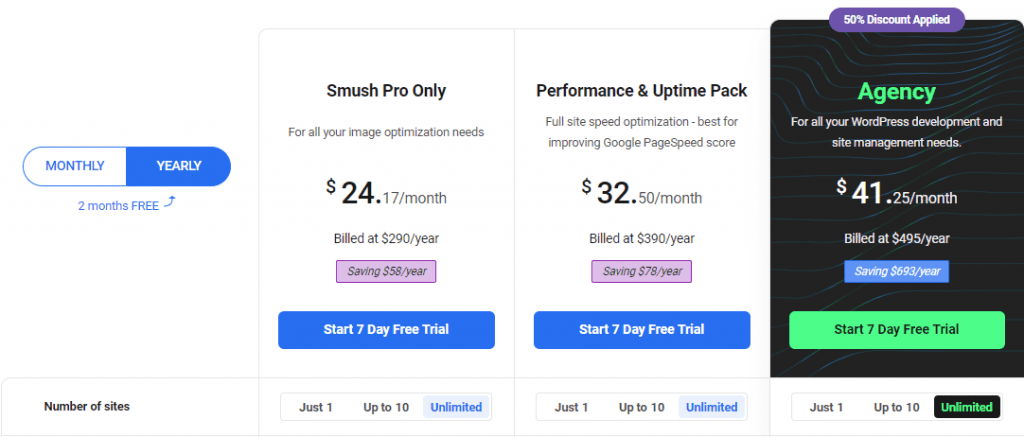
With the pro version, you will get the following:
- With one click, you can Smush unlimited images
- up to 2x compression with Super Smush
- Back up your original images
- No size restriction on large images
- Automatic resizing and scaling
Pros and cons of using the best image optimizer
Pros
- It has a clean and user-friendly interface.
- With the free version, you can compress the unlimited images.
- It is highly rated with one million active subscriptions.
- The pro version offers all the features you need for image optimization.
- It has the most powerful lossy compression.
Cons
- It is costly than other WordPress image optimization plugins like Imagify and ShortPixel.
- WP Smush doesn’t offer any local WebP.
- Activation of the pro version is a lengthy and tiring process.
Final review of the Smush – Conclusion
If you are not using any WordPress plugin for image optimization, give it a try to the Smush free version. WP Smush offers all the features in a user-friendly interface. It guarantees maximum reduction without degrading the quality.
But if you are looking for an affordable option, Smush is not for you. There are better options available with a one-time plan. Moreover, if your site has less than 100 images, go for other WordPress plugins.