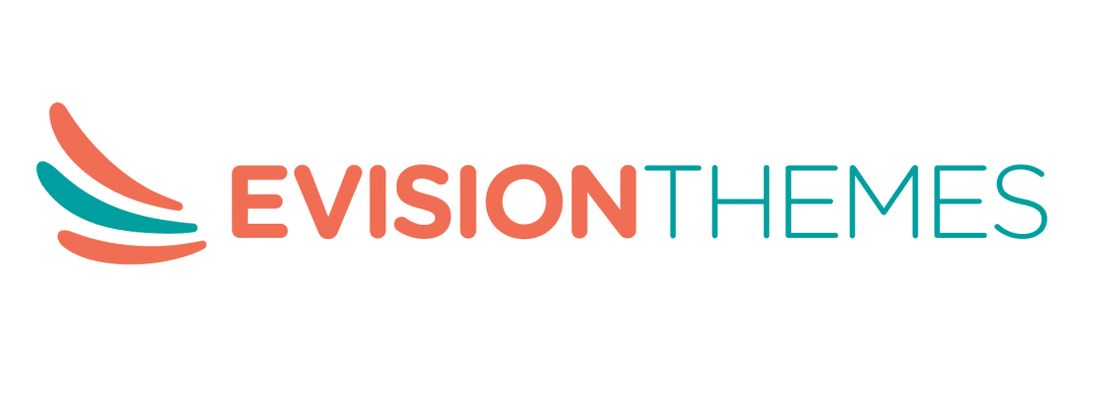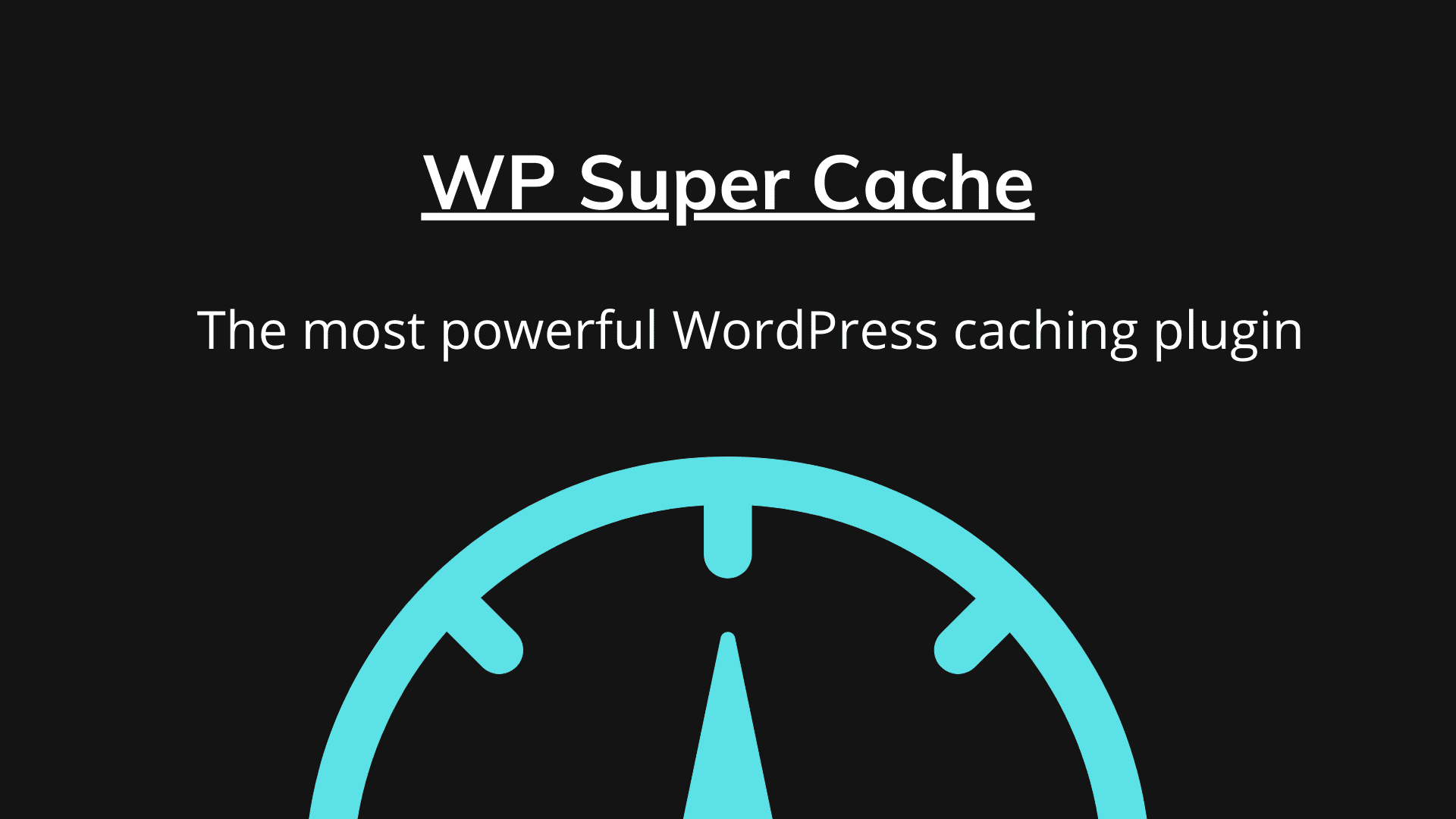Everyone hates websites that load slow, and there are hundreds of times when we abandon a slow-loading site. But did you know that installing a WordPress caching plugin can make your website super faster? WP super cache is one of the most popular caching plugins in the market with millions of activation.
WP super cache is the free WordPress plugin, and it has more than 2 million activations. The plugin copies each page of your website in the form of static HTML files. It will improve your website’s side performance and speed.
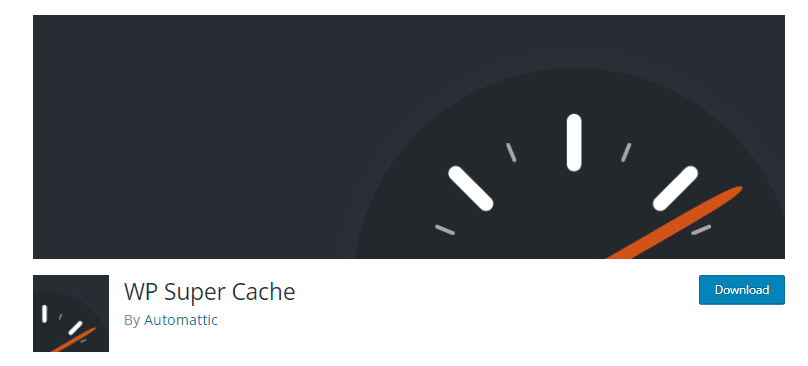
When you install the caching plugin on your website, visitors will be served with the copied version of your site pages instead of loading your website from the start. The plugin keeps the visitors from waiting by skipping a lot of steps.
What are the advantages of having a fast-loading website?
WP super cache decreases the site loading time and enhances the customer experience. With a fast-loading website, you will get the following benefits:
- You will see a boost in search engine ranking and your website SEO.
- Google uses website speed as the ranking factor.
- You will also provide a better experience to the customers.
- A site that loads faster gets more conversion and engagement.
- It also encourages your visitors to visit your website more often.
What does WP super cache can do for your website?
Generate static HTML files
The first amazing thing WP super cache does for your website is to generate the static HTML files from your dynamic website. It will make the webserver serve the static files instead of processing the heavier PHP scripts. Each cache file is tailored to the visitor’s needs.
More than 90% of the visitors will get static HTML files. The server uses the once cached files hundreds and thousands of times. The static files will be served to the users who are not signed in, have not viewed a protected post, or haven’t left any comment on your blog.
WP super cache offer preloading
With the preloading feature, you can generate cached files for the tags, categories, and posts. It will visit each page of your site and generate a cached page. It can take some time to preload a website with many posts.
Garbage collection
Your server storage can fill up quickly as your cache fills up with time. If you are afraid that your cached page can go stale or have limited space on the server, then garbage collection can help you out.
WP super cache does the garbage collection regularly, and old files get deleted automatically. When you go to the advanced setting mode, you can specify the following options:
- For how long cached files will remain fresh, and after which time you can delete these files.
- How often do you want to use this feature?
- You will get notification emails on the garbage collection progress.
Content Delivery Network (CDN)
With WP super cache, you can serve that static files using a CDN service. Go to the CDN tab and configure the setting. It is an advanced technique and requires knowledge of CDN services. Make sure to clear the cache after configuring the CDN.
Installing and Installing the WP super cache for the beginners
You need to install and activate the WordPress caching plugin first. The installation process is simple and the same as any other WordPress plugin.
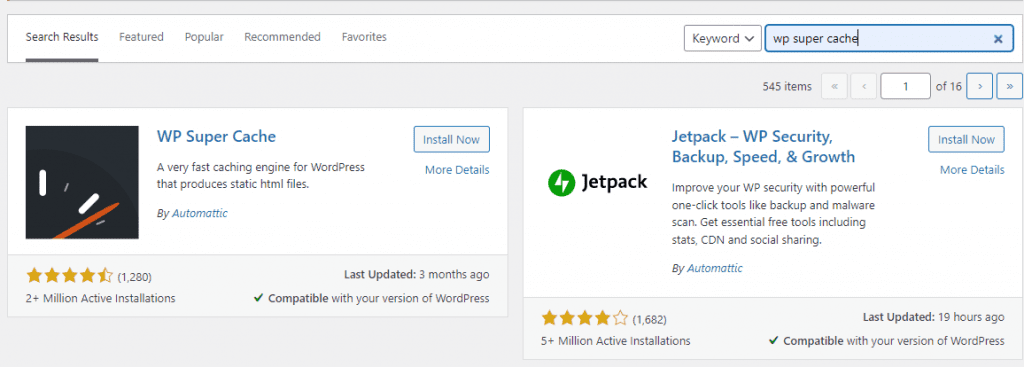
When you activate the WP super cache, it will notify you that caching is currently not enabled on your website. Choose WP super cache from the setting tab to activate it. Now, go to the easy tab and turn on the caching.
You can scroll down to the Cache test button to confirm that website caching is working. If the timestamp of both fetched pages matches, it means that the plugin is working correctly.
Advanced setup of the WP caching plugin
WP super cache also comes with advanced features and settings that allow you to further improve your website’s performance. It will provide you with more control over how to cache your WordPress website.
Enabling cache with advanced settings
This tab is the same as the easy one. But you will get more options in the advanced tab. You even can choose the Cache delivery method. If you are new to the server files, we recommend choosing the simple method.
Serve compressed files with WP super cache
WP Super cache allows the website owners to serve their cached files as compressed files. It ultimately improves the loading time of your web pages. To enable the compression, go to the miscellaneous section and tick the “Compress Pages” box.
Enabling the dynamic caching
If you don’t want to cache the entire page and keep a specific part of the page dynamic, you can also do it with this plugin. Enabling dynamic caching proves to be successful in certain situations. You can speed up the web pages with ads.
Configure the garbage collection settings
With WP super cache, you can set the expiry time of the cached pages. You can also set the frequency of how often your server should repeat this feature. To start, you only have to scroll down to the “Expiry Time & Garbage collection”.
Moreover, you can also set the time to check for the old cached files and remove staled files.
Set pages that you don’t want to cache
The plugin cache all pages of your website by default. It can take more space as the size of cache files will increase. You can do to the “Rejected URL settings” section and add the URL of the pages, which you don’t want to cache.
Should you go for the WP super cache?
As a website owner, you must know how crucial caching is to improve your website load time and performance. There are several caching plugins available, but WP super cache is the best and most powerful.
It is free, and new updates keep on coming. The plugin performs all the complicated jobs for your website. It may seem overwhelming to set up all the options and settings, but with the right guidance, you can get it done in a few minutes.